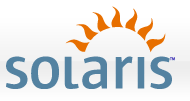 In part one of the series, we setup the ISC DHCP server. Now it’s
time to set up our install and config servers – both of which will reside on
the same box in this case. Solaris Jumpstart uses standard protocols, namely
TFTP and NFS to provide these services. In this post, we’ll just be setting up
the framework for the real customizations that will come in parts three and
four.
In part one of the series, we setup the ISC DHCP server. Now it’s
time to set up our install and config servers – both of which will reside on
the same box in this case. Solaris Jumpstart uses standard protocols, namely
TFTP and NFS to provide these services. In this post, we’ll just be setting up
the framework for the real customizations that will come in parts three and
four.
Step 1: Setup the Install Server
In our example, we’ll be assuming that our install and config directories will be setup under /export/home/jumpstart/. So, pop the Solaris 10 DVD into the drive of your server, and issue the following commands as root:
mkdir -p /export/home/jumpstart/install/s10u7s
cd /cdrom/cdrom0/Solaris_10/Tools
./setup_install_server /export/home/jumpstart/install/s10u7s
Once that’s done (it will take awhile), we need to make sure the NFS server is running, and share our install location as a read-only mountpoint:
svcadm enable nfs/server
echo 'share -F nfs -o ro,anon=0 -d "install server directory" /export/home/jumpstart/install/s10u7s' >> /etc/dfs/dfstab
shareall
Now, it’s time to create a boot file and make it available via TFTP download for our client:
cd /export/home/jumpstart/install/s10u7s/Solaris_10/Tools
./add_install_client -d SUNW,Sun-Fire-T1000 sun4v
svcadm enable tftp/udp6
Note that the add_install_client command is likely not a command you can cut and paste! To determine the two arguments to add_install_client, you need to run some uname’s if you’re deploying to Sparc. To get the platform name, run ‘uname -i’, and replace the ‘SUNW,Sun-Fire-T1000’ string above with the response. Then, run ‘uname -m’, and replace sun4v with the response (which will most likely be sun4u). If you’re running x86, you’ll run this command:
./add_install_client -d SUNW.i86pc i86pc
At this point, you can do interactive network installations of the Solaris OS to your client. In fact, I recommend that you go ahead and try booting from the network and make sure that everything’s setup to this point. On a Sparc box, from OBP, type ‘boot net:dhcp - install’. If you’re on x86, boot via PXE. If you don’t have a working network installation at this point, stop here and get it working before you move on to setting up the config server.
Step 2: Setup the Config Server
We could do an interactive network install, which is helpful for systems that may not have a CD/DVD drive, but really – where’s the fun in that? We’re striving for automation here! That’s where the config server comes in. The config server provides a sysidcfg file to the system which tells it things like what IP’s belong on what interfaces, what is my hostname, etc. The sysidcfg file tells the system settings that will be unique to that system. The other function of the config server is to provide the jumpstart profile and all the scripts that the profile refers to. The jumpstart profile tells the machine specifics about the installation procedure – what packages to install, what locale to use, etc. Let’s setup our directories first:
for d in scripts sshkeys sysids jumpstart_sample; do
mkdir -p /export/home/jumpstart/configs/$d
done
echo 'share -F nfs -o ro,anon=0 /export/home/jumpstart/configs' >> /etc/dfs/dfstab
shareall
We’ve created our configs directory, which is the root of the config server setup. We created a few subdirectories – scripts is where we’ll store our add-on scripts, sshkeys is where we’ll keep our ssh public keys, sysids is where the system-specific sysidcfg files will be stored, and jumpstart_sample is where we will keep our jumpstart_sample profiles. These files are handy to have around for reference. Let’s copy those over now:
cp /export/home/jumpstart/install/s10u7s/Solaris_10/Misc/jumpstart_sample/* /export/home/jumpstart/configs/jumpstart_sample
Now, we’re ready to create our jumpstart rules file. Run the following:
cd /export/home/jumpstart/configs/
ln -s /export/home/jumpstart/configs/check /export/home/jumpstart/configs/jumpstart_sample/check
echo "hostname web1 delete_raidctl_vols webserver webserver_finish.sh" >> rules
touch delete_raidctl_vols webserver_finish.sh
chmod 755 delete_raidctl_vols webserver_finish.sh
We added one rule to the rules file. There is a well-commented rules file in the jumpstart_sample directory that you can pour over to get all the gory details. In our rules file, we’re essentially saying this:
- hostname web1: Any client that has a hostname equal to ‘web1’ will use this rule. Remember in part one when I told you to jot down the hostname we used in dhcpd.conf? That hostname and this one have to match exactly.
- delete_raidctl_vols: This is the begin script. It is ran before the actual installation occurs. If you don’t need a begin script, you can simply use a ‘-’ here. Right now, delete_raidctl_vols is empty, but in part four we’ll populate it with a script that deletes any “hardware” raid volumes so that we can use ZFS software mirroring in our installation.
- webserver: This is the actual jumpstart profile file. We’ll go over this in part three.
- webserver_finish: This is the finish script. This script provides the sysadmin with an interface to do anything he wants via a shell script after installation, but before reboot. All the power of jumpstart is in this one file. We’ll cover that in part four. Just as with the begin script, if you don’t need a finish script, just use a dash here.
At this point, we still don’t have a full custom jumpstart setup yet. Before it’s ready to be tested, we need to add the content to our ‘webserver’ jumpstart profile file, and run the ‘check’ command on it to generate the rules.ok file. We’ll do this in part three. Part four will cover some examples of things you can do in the begin and finish scripts - stay tuned!